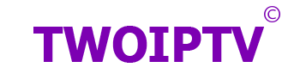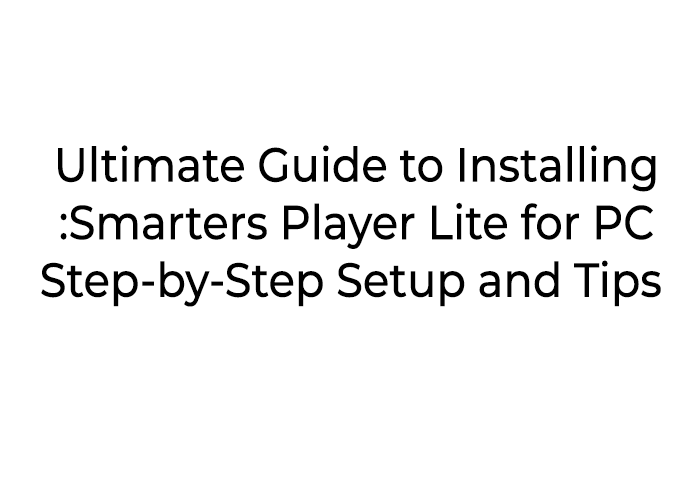
Introduction: What is Smarters Player Lite for PC?
Smarters Player Lite for PC is a lightweight, user-friendly IPTV player that allows you to stream your favorite TV channels, movies, and shows directly on your computer. As a top choice for IPTV users, Smarters Player Lite supports M3U links and Xtream Codes API, making it compatible with various IPTV providers. Whether you want to watch live TV or enjoy video-on-demand content, this application offers an easy-to-navigate platform designed to give you the best IPTV experience.
In this article, we’ll walk you through the step-by-step process of installing Smarters Player Lite for PC, setting it up for optimal performance, and troubleshooting common issues. By the end of this guide, you’ll have a fully functioning IPTV setup on your PC.
Key Features of Smarters Player Lite for PC
Before we dive into the installation process, let’s take a look at some of the standout features of Smarters Player Lite for PC:
- Easy-to-Use Interface: Smarters Player Lite provides a clean and intuitive user interface, making it perfect for IPTV beginners and seasoned users alike.
- High-Quality Streaming: Enjoy high-definition live TV and VOD content with minimal buffering, even on slower internet connections.
- EPG (Electronic Program Guide): The app includes an EPG feature to help you track your favorite TV programs and upcoming events.
- Multiple Playlist Support: Smarters Player Lite supports M3U and Xtream Codes API, allowing you to load playlists from various IPTV providers.
- Video On Demand (VOD): Access a wide range of on-demand content, including the latest movies and TV shows.
- Catch-Up TV: Watch TV shows you missed at your convenience with the catch-up TV feature.
- Multi-Screen Support: You can use multiple windows or devices to stream content simultaneously, giving you flexibility in how you watch.
How to Download and Install Smarters Player Lite for PC
To install Smarters Player Lite for PC, you need to first install an Android emulator on your computer. Since Smarters Player Lite is primarily an Android application, using an emulator allows you to run the app on your PC. Let’s go through the process step by step.
Step 1: Download and Install an Android Emulator
The first step is to download an Android emulator that can run Android apps on your PC. Popular options include:
- BlueStacks: A widely used Android emulator that provides good performance and stability.
- Nox Player: Another popular choice that’s easy to use and runs smoothly on most systems.
- MEmu: A lighter emulator for running Android apps with minimal resources.
In this guide, we will focus on BlueStacks as it is one of the most reliable emulators for running Android apps on PC.
- Visit the BlueStacks website and download the installer.
- Once the installer is downloaded, double-click to begin the installation process.
- Follow the on-screen instructions to install BlueStacks on your computer.
- After installation, launch BlueStacks and log in with your Google account to access the Google Play Store.
Step 2: Install Smarters Player Lite for PC
- Open the Google Play Store within BlueStacks.
- In the search bar, type “Smarters Player Lite” and press Enter.
- From the search results, click on the Smarters Player Lite app.
- Hit the Install button to download and install the app.
Step 3: Set Up Smarters Player Lite
- After installation, open Smarters Player Lite from the BlueStacks home screen.
- You will be prompted to enter your IPTV service credentials. This includes M3U URL or Xtream Codes API, which you can get from your IPTV provider.
- Once your credentials are entered, Smarters Player Lite will load your IPTV channels and VOD content.
- If your IPTV provider offers an EPG, you can enter the EPG URL to access a TV guide for easy channel navigation.
How to Set Up and Use Smarters Player Lite for PC
Once you’ve installed Smarters Player Lite on your PC, it’s time to set it up and start streaming your favorite content. Here are some key configuration steps to get you started:
1. Add IPTV Playlist
Smarters Player Lite supports both M3U and Xtream Codes API formats. To add your IPTV playlist, follow these steps:
- Launch the app.
- You’ll be prompted to add a playlist URL or Xtream Code. Enter the information you received from your IPTV service provider.
- Once added, you’ll have access to a wide variety of channels and content to watch.
2. Set Up EPG (Electronic Program Guide)
EPG makes it easier to navigate through channels and shows. If your IPTV provider offers an EPG, you can add it by following these steps:
- Go to Settings in Smarters Player Lite.
- Look for the EPG URL field and enter the URL provided by your IPTV provider.
- Once set up, your TV guide will display and allow you to see upcoming shows.
3. Customize Video Settings
Smarters Player Lite allows you to optimize the video settings for a better viewing experience:
- From the main screen, click on Settings.
- You can adjust the video resolution, audio settings, and subtitle preferences.
- Choose Auto-Play to automatically start playing content when selected.
4. Start Streaming
Now that you’ve set everything up, it’s time to start watching:
- Browse through the available live TV channels or video-on-demand content.
- Click on a channel or video to begin streaming.
- Enjoy your favorite content directly on your PC!
Troubleshooting Common Issues with Smarters Player Lite for PC
Despite its simplicity, users may encounter some issues when using Smarters Player Lite for PC. Here are some common problems and how to solve them:
1. App Crashes or Freezes
- Solution: Make sure your PC meets the minimum system requirements for running BlueStacks. If BlueStacks is lagging, try clearing its cache or reinstalling it.
2. No Sound or Picture
- Solution: Ensure that your computer’s sound settings are configured correctly. Restart both the app and BlueStacks to see if that fixes the issue.
3. Buffering Issues
- Solution: Slow internet speeds can cause buffering. Make sure you have a stable internet connection with enough bandwidth to stream content. You can also use a VPN to bypass throttling by your ISP.
4. Login Problems
- Solution: Double-check the IPTV login credentials (M3U URL or Xtream Codes API). If the issue persists, contact your IPTV provider for assistance.
Why Choose Smarters Player Lite for PC?
There are many IPTV apps available, but Smarters Player Lite for PC stands out for several reasons:
- Compatibility: It supports multiple IPTV providers and playlist formats, making it flexible and easy to use.
- Reliability: The app offers a stable, high-quality streaming experience with minimal buffering.
- Customizable: Smarters Player Lite allows you to customize video settings, EPG, and more to match your preferences.
- Free to Use: The app is free, making it a cost-effective choice for users who want to enjoy IPTV content on their PC without paying for a premium app.
Alternatives to Smarters Player Lite for PC
If Smarters Player Lite doesn’t suit your needs, there are several alternatives you can try:
- TiviMate: A great alternative for Android devices with robust features and a sleek design.
- Perfect Player: Another popular IPTV player that’s compatible with both Windows and Android.
- GSE Smart IPTV: Known for its advanced features, including the ability to stream content in 4K.
Conclusion
Smarters Player Lite for PC is a powerful and user-friendly IPTV player that makes it easy to enjoy live TV, VOD content, and more. By following this step-by-step guide, you can quickly set up the app on your PC and start streaming your favorite content. With its easy setup process, reliable streaming, and customizability, it’s no wonder that Smarters Player Lite has become one of the most popular IPTV apps available.