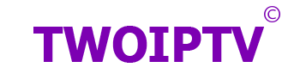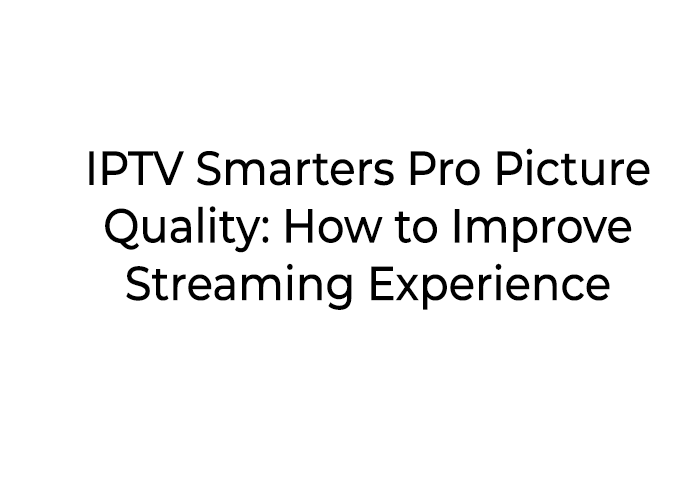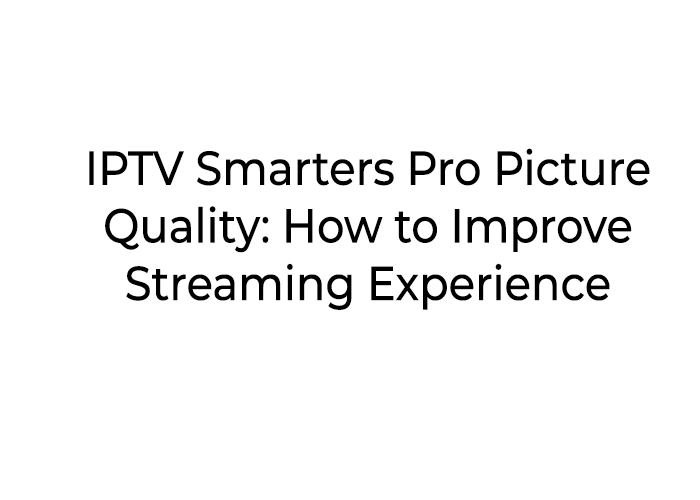
IPTV Smarters Pro has become one of the most popular IPTV apps for streaming TV content on various devices. Known for its intuitive interface and versatility, users have praised its ability to support a wide range of IPTV services. However, one common concern among users is the picture quality of streams. If you’re experiencing blurry or poor-quality images while using IPTV Smarters Pro, you’re not alone. In this article, we’ll discuss how to enhance IPTV Smarters Pro picture quality and ensure you enjoy a seamless viewing experience.
What is IPTV Smarters Pro?
IPTV Smarters Pro is an IPTV application that allows users to watch live TV, movies, and on-demand content on their smart devices. It supports multiple IPTV protocols and provides an easy-to-use interface for navigating channels and content. One of its key features is its compatibility with M3U playlists, which allow users to customize their channel lineup and access content from a variety of providers.
Common Issues with IPTV Smarters Pro Picture Quality
Before diving into solutions, it’s important to understand why picture quality can sometimes be poor on IPTV Smarters Pro. Below are some common reasons why users may experience degraded picture quality:
- Low Internet Speed: IPTV streaming requires a stable and high-speed internet connection. If your connection is slow or unstable, the picture quality will suffer, resulting in buffering, pixelation, or low resolution.
- Outdated App Version: Using an outdated version of IPTV Smarters Pro may cause performance issues, including poor picture quality.
- Server-Side Issues: Sometimes, the issue is not with your device or internet connection, but with the IPTV server itself. Poor server performance or overload can lead to poor streaming quality.
- Device Settings: The settings on your device or within the IPTV Smarters Pro app may need to be adjusted to optimize picture quality.
How to Improve IPTV Smarters Pro Picture Quality
Now that we’ve identified some potential causes of poor picture quality, let’s explore some tips and solutions to improve the IPTV Smarters Pro streaming experience.
1. Check Your Internet Connection Speed
A fast and stable internet connection is critical for high-quality IPTV streaming. For optimal performance, you should aim for a minimum of 10 Mbps for HD quality and 25 Mbps or higher for 4K streaming.
How to Check Your Internet Speed:
- Use online speed test tools like Speedtest.net.
- Test the speed on the device you’re using for IPTV streaming.
If your speed is below the required level, consider upgrading your internet plan or troubleshooting your network for any issues. Using an Ethernet connection rather than Wi-Fi can also help improve stability.
2. Update IPTV Smarters Pro to the Latest Version
Outdated apps can often cause problems, including poor video quality. Ensure that you are using the most up-to-date version of IPTV Smarters Pro to ensure optimal performance.
How to Update IPTV Smarters Pro:
- Visit the App Store or Google Play Store on your device.
- Search for IPTV Smarters Pro.
- If an update is available, tap on the “Update” button.
This will ensure that you have the latest bug fixes and performance improvements, which can help improve picture quality.
3. Adjust Video Playback Settings
The IPTV Smarters Pro app offers settings that can help optimize video playback. By adjusting these settings, you can improve the streaming quality.
How to Adjust Video Settings in IPTV Smarters Pro:
- Open the IPTV Smarters Pro app.
- Navigate to Settings.
- Look for video or playback settings such as Video Decoder or Video Quality.
- Change the Decoder to a different option (such as HW Decoder or SW Decoder) to see if this improves video quality.
- Select the highest available video resolution setting that your internet connection and device can support (HD, 4K, etc.).
4. Optimize Device Performance
Your device’s processing power and settings can also affect the picture quality. If you’re using an older device with limited processing power, consider using a device that is more capable of handling HD or 4K streaming.
Ways to Improve Device Performance:
- Close unnecessary apps running in the background to free up resources.
- Check the device settings and adjust the resolution to match the capabilities of your TV and streaming preferences.
- Use a device that supports higher-quality video output, such as a Smart TV or Android TV box.
5. Use a VPN for Stable Streaming
If you’re experiencing buffering or poor picture quality due to geo-restrictions or throttling by your ISP (Internet Service Provider), using a VPN (Virtual Private Network) can help. A VPN can enhance streaming performance by bypassing throttling and improving the stability of your connection.
How to Use a VPN with IPTV Smarters Pro:
- Choose a reputable VPN provider that supports streaming.
- Download and install the VPN app on your device.
- Connect to a server in a location with minimal network congestion.
- Launch IPTV Smarters Pro and enjoy improved picture quality and streaming stability.
6. Contact Your IPTV Provider for Server Issues
If the issue persists despite having a fast internet connection and an up-to-date app, there may be a problem with the IPTV server. Contact your IPTV provider and ask if there are any server-side issues affecting the quality of your streams. Sometimes, poor server performance or overload can cause low-quality video.
Why Is IPTV Smarters Pro Picture Quality So Important?
Picture quality plays a crucial role in the overall viewing experience, especially for sports, movies, and high-definition content. Whether you’re watching live TV or on-demand movies, a clear, sharp picture enhances your enjoyment and reduces distractions caused by blurry or pixelated images.
Conclusion: Is IPTV Smarters Pro Worth It for Picture Quality?
In summary, IPTV Smarters Pro is an excellent app for accessing IPTV content, but picture quality can vary depending on several factors such as internet speed, device capabilities, and app settings. By following the tips outlined in this article, you can improve your streaming experience and enjoy clear, high-quality content.
If you’re still experiencing issues, don’t hesitate to contact your IPTV provider or explore alternative IPTV apps that may better suit your needs.