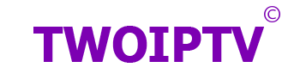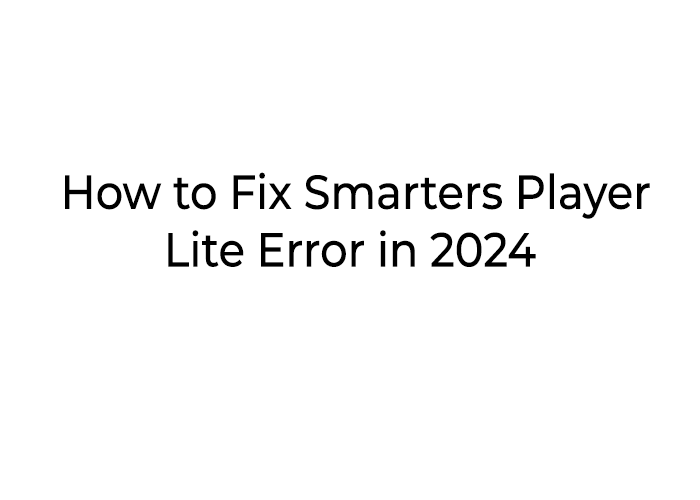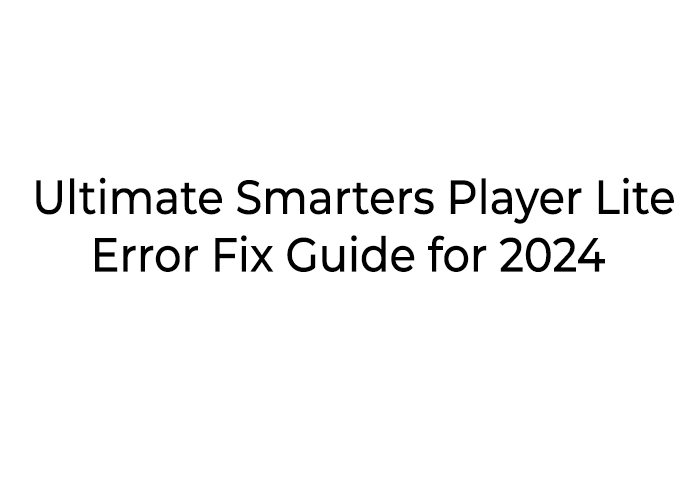
Introduction
Smarters Player Lite has revolutionized IPTV streaming by offering an intuitive platform to access live TV, movies, and more. Yet, users occasionally encounter Smarters Player Lite errors, such as login failures, playback issues, or crashes. This comprehensive guide walks you through diagnosing and solving these errors effectively.
This guide will dive deep into the most common Smarters Player Lite errors, their causes, and step-by-step solutions to help you enjoy uninterrupted streaming.
Understanding Smarters Player Lite Errors
Before troubleshooting, it’s essential to understand why these errors occur. Common causes include:
Smarters Player Lite errors can disrupt your streaming experience, but they are usually easy to resolve.
Primary Causes Include:
- Network problems (low bandwidth or instability).
- Incorrect IPTV credentials or playlist URLs.
- Outdated app versions.
- Device compatibility issues.
- Server-side outages from IPTV providers.
- Network connectivity issues: Unstable internet can disrupt streaming.
- Outdated app version: Running an outdated app can lead to compatibility issues.
- Incorrect IPTV details: Typing errors in credentials or playlist URLs.
- Device limitations: Insufficient storage or processing power on the device.
- Server-side problems: Issues with your IPTV provider’s server.
Let’s explore specific errors and their solutions.
Common Smarters Player Lite Errors and How to Fix Them
Common Errors and How to Fix Them
1. Login Errors
Issue: The app displays “Invalid Details” when logging in.
Fix:
- Verify your IPTV credentials (username, password, and server URL).
- Confirm your subscription is active with your IPTV provider.
- Check internet connectivity. Aim for at least 10 Mbps.
Solution:
- Double-check your credentials, ensuring there are no typos.
- Confirm with your IPTV provider that your subscription is active.
- Test your internet speed (minimum 10 Mbps recommended).
- Clear the app cache by navigating to Settings > Apps > Smarters Player Lite > Clear Cache.
- If the problem persists, reinstall the app and try again.
2. Playback Issues
Playback Freezing or Buffering
Issue: Streams buffer or freeze during playback.
Fix:
- Lower the video quality in settings (e.g., SD instead of HD).
- Restart your router and device to refresh your connection.
- Contact your IPTV provider to check server performance.
Solution:
- Check your internet speed: Ensure your bandwidth is sufficient. Use a wired connection for better stability if possible.
- Reduce video quality: Go to Settings in the app and select a lower resolution (e.g., SD instead of HD).
- Switch servers: Contact your IPTV provider to try an alternative server.
- Restart your device and router to refresh the connection.
3. App Crashes and Freezes
Frequent crashes or freezes can disrupt your streaming experience.
Possible Causes:
- Outdated app version.
- Device memory overload.
- Conflicting apps.
Solution:
- Update the app: Ensure you are using the latest version from the official app store.
- Free up storage: Uninstall unused apps or delete unnecessary files.
- Restart your device to clear the system cache.
- If crashes persist, uninstall and reinstall Smarters Player Lite.
4. Playlist Upload Errors
Some users encounter errors when trying to upload M3U playlists or Xtream Codes.
Possible Causes:
- Incorrect playlist URL or file.
- Unsupported format.
- File permission issues.
Solution:
- Double-check that the URL starts with “http://” or “https://”.
- Confirm with your IPTV provider that the playlist is active and compatible.
- For local files, ensure file permissions are enabled.
- Test the playlist on another device or app to rule out file corruption.
5. Server Unavailable Error
This error typically occurs when the app cannot connect to the IPTV server.
Possible Causes:
- Server downtime.
- ISP restrictions.
- Incorrect server URL.
Solution:
- Contact your IPTV provider to confirm server status.
- Use a VPN to bypass ISP restrictions.
- Ensure the server URL is entered correctly.
Advanced Troubleshooting Techniques
1. Use a VPN
Internet Service Providers (ISPs) often throttle streaming traffic or block IPTV services. Installing a reliable VPN like NordVPN ensures privacy and uninterrupted streaming.
2. Clear Cache Regularly
Over time, cached files can slow down the app.
Steps:
- Go to Settings > Apps > Smarters Player Lite > Clear Cache.
3. Ensure Device Compatibility
Outdated devices or insufficient storage can lead to crashes. Upgrade your firmware or clear storage space to improve app performance.
4. Reinstall the App
A fresh installation can resolve issues caused by corrupted files:
- Uninstall the app.
- Restart your device.
- Download the latest version from the official app store or Smarters’ website.
Preventing Future Errors
To minimize the chances of encountering errors:
- Always use the latest version of Smarters Player Lite.
- Keep your device updated with the latest firmware.
- Use a stable internet connection with a minimum speed of 10 Mbps for HD streaming.
- Regularly clear unnecessary files and apps to maintain device performance.
- Choose a reliable IPTV provider with a proven track record of stability and customer support.
FAQs About Smarters Player Lite Errors
Q: Is Smarters Player Lite free to use?
A: Yes, the app is free to download, but you’ll need a subscription from an IPTV provider to use it.
Q: Can Smarters Player Lite work on smart TVs?
A: Yes, it’s compatible with many smart TVs. Check your TV’s app store for availability or sideload the app if needed.
Q: Why is my video quality poor?
A: This could be due to low internet bandwidth or high streaming quality settings. Lower the resolution in the app settings for smoother playback.
Q: Does Smarters Player Lite support multiple devices?
A: Yes, but check with your IPTV provider for simultaneous login limitations.
The Role of IPTV Providers in Smarters Player Lite Errors
Remember, Smarters Player Lite is a media player, not a content provider. Most errors related to streaming or unavailable channels are tied to your IPTV service provider. Choose a provider that offers reliable servers, responsive customer support, and regular updates.
For related tips, check our Top IPTV Apps Comparison
.Learn more about using VPNs with IPTV services.
Conclusion
Smarters Player Lite is a robust app that elevates your IPTV streaming experience, but like any technology, it’s not without occasional errors. By understanding the common issues and applying the troubleshooting techniques outlined in this guide, you can enjoy uninterrupted entertainment.
For persistent problems, consider reaching out to your IPTV provider or seeking help from the Smarters Player Lite support team. With proactive maintenance and careful usage, you can make the most of this powerful streaming tool.